Introduction
TeamViewer, VNC and similar tools are well known for remote desktop usage. Here I would like to introduce RustDesk, a remote desktop program written in Rust that can be self-hosted. In this article we will host a RustDesk server locally so a MacBook Pro can connect to an Ubuntu VM.
Prerequisites
- The remote Ubuntu VM needs a desktop environment such as Gnome
- Install RustDesk clients on both the Ubuntu VM and the MacBook Pro (download link)
Install RustDesk Server
Download and install
Go to the official GitHub repository and download the appropriate file. For Ubuntu download:
| |
After downloading install it with:
| |
Start the RustDesk server services
Two services need to run for a self-hosted RustDesk server: hbbs and hbbr. They handle ID and relay respectively. The documentation shows two ways to start them: directly or via PM2.
Direct execution
For testing we can start
hbbsandhbbrdirectly. Usingtmuxkeeps them running.1 2tmux ./hbbsDetach with
ctrl+bthend, create another session and runhbbr:1 2tmux ./hbbrUse
PM2PM2is a process manager that can run the services in the background. Install it with:1npm install pm2 -gStart the services:
1 2pm2 start hbbs pm2 start hbbrStop services with
pm2 stop <service name>.
The RustDesk server uses the following ports:
- TCP (21114, 21115, 21116, 21117, 21118, 21119)
- UDP (21116)
Obtain keys
After hbbs and hbbr start they generate id_ed25519 and id_ed25519.pub. The public key in id_ed25519.pub will be used later.
Client configuration
RustDesk client settings
Assuming the server runs at 192.168.0.10, open the network settings on both the Ubuntu VM and the MacBook Pro clients and fill in the values as shown below.
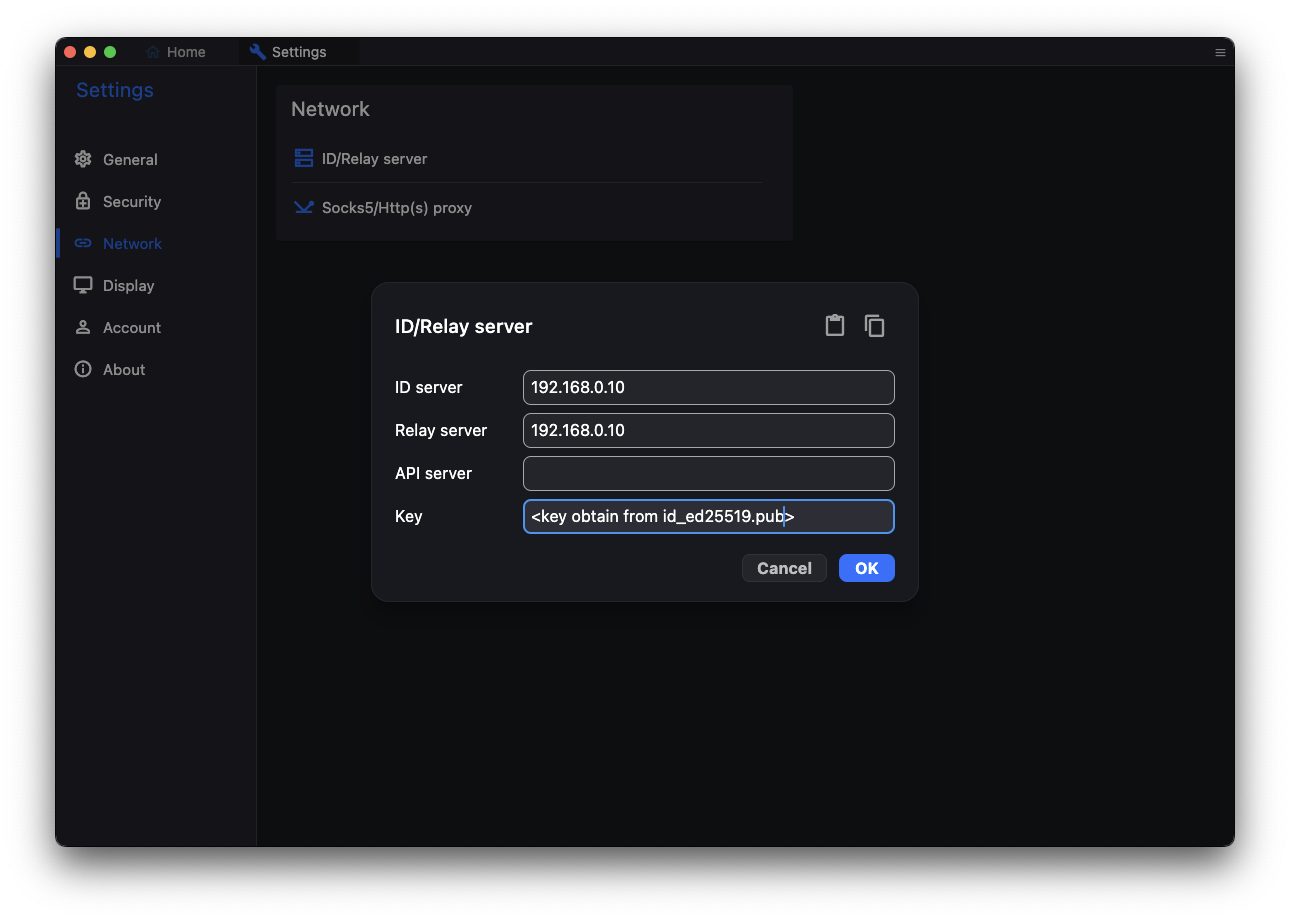
Set a password
To simplify usage, set a permanent password in Setting > Security > Password and enable Use permanent password.
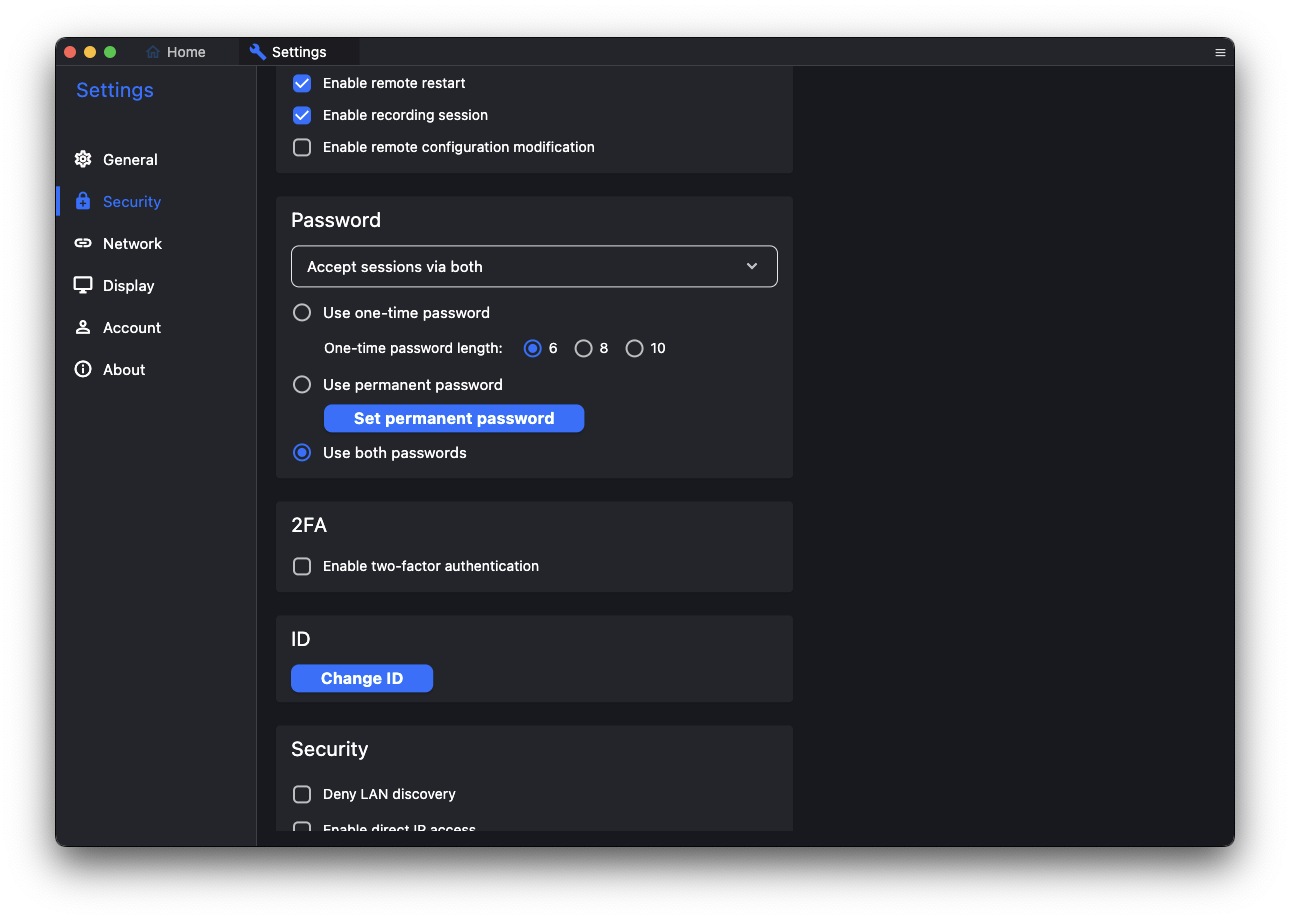
Establish connection
After completing the configuration, simply enter the ID provided by the Ubuntu VM client in the MacBook Pro client to connect.
Conclusion
This article serves as my own notes and a guide for self-hosting a RustDesk server to provide an internal remote desktop service. I hope it helps readers who need remote desktop access but prefer not to use TeamViewer or other tools.
If you find this article helpful, feel free to buy me a coffee.

